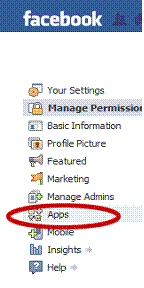Do not be scared, if you already had FBML on your fan pages, it will be supported fully. Actually I have already installed FBML on quite a few different fan pages of mine and now I am in the process to test which option works best for my needs, the old FBML or the new Iframe. Will let you know :)
So Important note: any and all custom content you created with the Static FBML tabs before March 11th, 2011 WILL remain and continue to be supported. You will not lose any custom content; you’ll still be able to edit the content, you just can’t add any new FBML “tabs.”
What size of picture you can use for your iFrame Application?
For your iFrame Application you or your web designer can create any custom page on your own website. Important note here is: this image can not be wider than 520 pixels and that’s what you copy paste in to your iFrame application. It is the same width than before with the FBML, so no worries, you can use the images you designed before.
How to set up a Fan Gate?
Now this is Awesome! You have the ability with iFrame to include some coding such as Fan Gate or Viral Reveal Script. Fan Gate is where your fan page visitor, who is not your friend see your page one form of content and after they click on the Like button to be your fan, the content changes to something what only your fans allow to see. This is a great feature for special offers, free surprises, free eBooks, DVDs, discount codes, and as you see in my video, to actually sell your product as well!
What iFrame application you need to use?
The best application for it is Wildfire! I did some research on the internet and talk to other social media experts than they suggested to use this application for my fan pages to make it customized. This Wildfire Application is very simple to use and do not ask much at the registration to get the permission to use it on your fan pages. They ask only some basic information from you to get the access. It is also completely free, and if you register now, it will be free for you forever! ;)
 |
| Allow iFrames for Pages |
To get your new iFrame tab alive you need to do only a few steps. You do need costume images and /or HTML though (same as before with your XFBML)!
After you’ve got the permission to iFrames for Pages, select the fan page you wish to add the application.
 |
| Select Your Page to Add the Application |
 |
| Fill in the boxes to get permission to use the app. |
the next step is to set the application up:
How to set up? What to choose? What to do?
it is all really simple ,you will see...Fan Gate
If Fan Gate is "on", your visitors, who are not your fans yet ;) will see a different content page. If your Fan Gate is "off", your visitors and your fans will see the same costume page on your fan page. So, you can hide the really cool content from visitors who are not your "fan" yet!
Fans view
This is just soo simple, you will love it. You can upload an image or a HTML code. This image or code will be visible for your fans. The image will be stored on Wildfire's servers, so no worries there, no need to host your images. For the HTML though, you need to be able to host your own images.
Non-Fans view
Same as above just for the visitors who are not fans yet! Upload a costume image directly from your PC or use HTML.
Once you’ve set up and uploaded the content, click the Save and Preview button to get your iFrame alive.
How to change your costume tab name?
1. Go to your fan page than click the Edit Page button at the top right of your fan Page:
Click on Edit button
2. Click Apps than go to the new iFrames for Pages app and click Edit Settings
3. Then type whatever you wish in the Custom Tab Name field
then just click Save and Okay.
Congratulations, Now you have the new iFrame costume page
set up on your Fan Page :)
Check out the video on How you can add a sales page to the iFrame Facebook Tab at http://www.wickedsocialmedia.com/iframes.htm . Why is it super cool? Because this way you can sell your product to people "Like" your page! This is what I do day in day out an making over $8,342 a Month on Facebook Completely Autopilot.